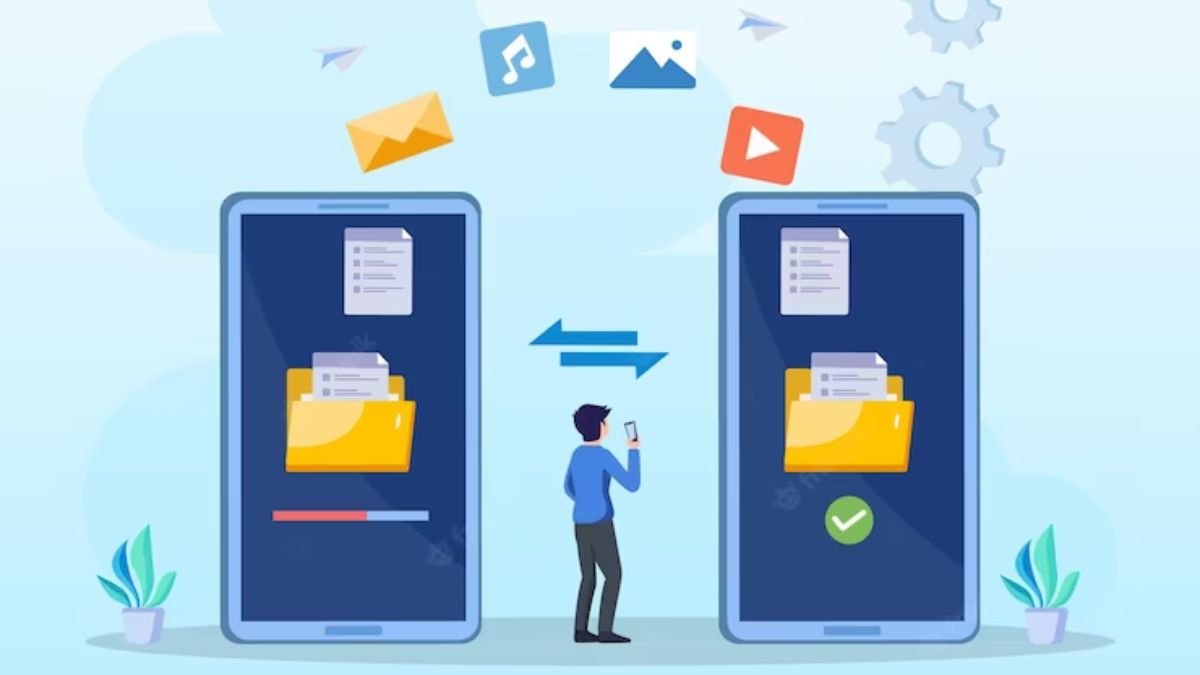
Quick Tips To Transfer Data From Android To iPhone And Vice Versa
Apple has its own operating system making it more technologically advanced compared to Android phones. It is less likely to hang or get corrupted. However, the issue with Android and iPhone users is cross-connectivity.
Before WhatsApp, it was more difficult for the two users to share data. What would you do if you have to transfer large files? This article serves as a guide to transferring data between two models of phones available worldwide.
Transfer Data From iPhone To Android Via Smart Switch

- Sync all the iPhone data with iCloud.
- Using the Smart Switch, transfer data to your Android. However, it will not transfer iTunes music, messages and videos.
- You can directly connect the two phones using a USB adapter or MicroUSB. Open Smart Switch and safely transfer data between the two phones.
Transfer Data From iPhone To Android Via Google One App
- Download Google One on your iPhone.
- Sign into your Gmail account that you would use on your Android.
- Set up for data backup.
- Turn off iMessage or FaceTime on your iPhone to ensure you do not miss out on any calls or messages on Android.
- When you sign into your Gmail account on Android, all your data will be available.
Transfer Data From Android To iPhone Via Move App
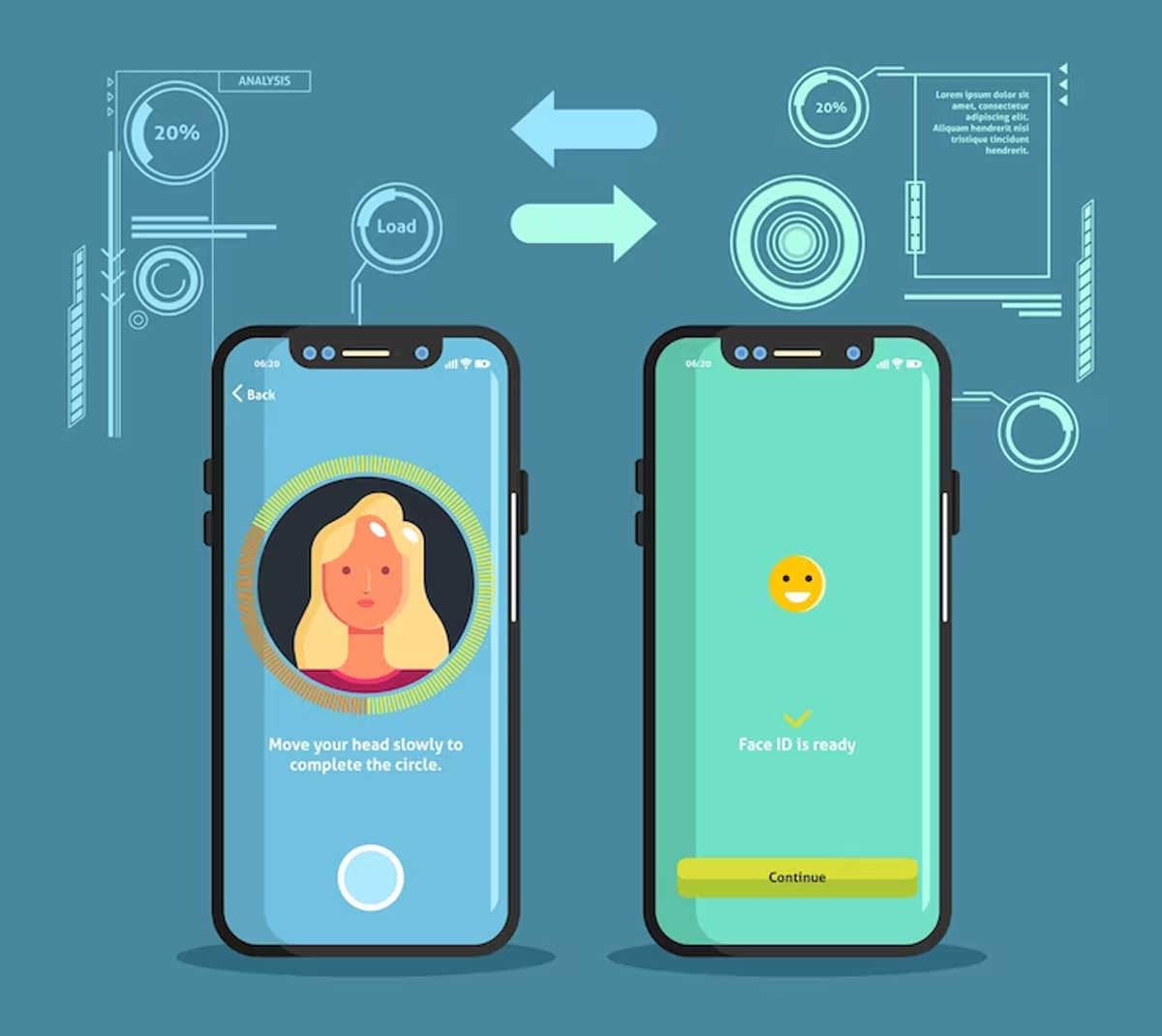
The Move application is a way you can transfer all the data of your Android phone to your iPhone when you have made the switch.
1
2
3
4
- While setting up the iPhone (iPhone Models To Discontinue Post iPhone 15 Launch), go through the initial setup slides available in the iOS Setup Assistant. This will include establishing a passcode, setting up a Wi-Fi connection and accepting the terms of conditions of Apple’s diagnostics.
- When you see Apps & Data screen, tap on Move Data from Android. Click on continue.
- Download the Move to iOS application on your Android phone and open it.
- Grant the application access to your files and location. Hit the continue button and you will reach the Find Your Code Slide.
- iPhone will show a one-time code. Enter the code on your Android phone.
- As the pairing process will get over, select the files you want to transfer, including messages, photos, videos, Google account, etc. However, you must ensure to transfer data according to the space available in the iPhone.
- Leave the phone untouched until the transfer is complete.
Don't Miss: Step By Step Guide On How To Use WhatsApp On Your Laptop
Android To iPhone Or Vice Versa
Via Google
- Visit the settings sections on your Android, click on the Google tab and tap on Backup. Select the content that you would like to transfer on your iPhone.
- In the iPhone, go to settings, click on Mail, visit Accounts, tap on Add Accounts and fill credentials of your Gmail Id. Make sure that it is the same id on which you are backing up the data on Android.
- The data will be available to import into your iPhone.
Via Google Drive

- You can transfer all the data on your Google Drive.
- Access the drive on your iPhone and download whatever you need on your iPhone.
Don't Miss: ChatGPT: What It Is & How You Can Use It
Via Desktop Or Mac
- Connect the Android phone via USB to your laptop (How To Clear Search History On Phone or Laptop), desktop or Mac.
- Import the data into a new folder on your device.
- Remove the Android and plug in iPhone.
- Open iTunes or use a finder on Mac to select the phone.
- If using iTunes, select the device button on your phone
- Select content in the fold that you want to transfer and sync each of them
- Click on Apply or Sync after you are done selecting.
Also watch this video
Herzindagi video
1
2
3
4