-1732627708101.webp)
How To Record A Call On Your iPhone: A Step-by-Step Guide
Recording phone calls on your iPhone can be useful for various reasons—whether for interviews, research, or simply keeping a record of important conversations. With the release of iOS 18.1, Apple has made it easier for users to record calls directly on their devices. This feature, powered by Apple Intelligence, also allows for automatic transcription and summary in the Notes app, making it a valuable tool for iPhone users. However, it’s important to note that this feature is not available in all regions and countries.
Before you start recording, ensure that this feature is available in your region. As per the Apple Support website, call recording is supported only in certain countries. The feature is not available in regions such as the European Union, Russia, Saudi Arabia, and several others. You can check the iOS and iPadOS Feature Availability websites to confirm whether call recording is enabled in your location.
Additionally, make sure the other party on the call agrees to be recorded. Recording calls without consent may violate laws in some areas.
How To Record A Call On Your iPhone: A Step-by-Step Guide
Here’s how you can record a call on your iPhone using iOS 18.1 or later:
- Initiate the Call: Open the Phone app on your iPhone and dial the number you wish to call.
- Start Recording: Once the call is connected, tap the “Start Call Recording” button that appears on the screen.
- Notification of Recording: Both participants will hear an audio notification that the call is being recorded.
- Stop Recording: To stop the recording, simply tap the “Stop” button, or you can end the call by hanging up.
- Access the Recording: The call recording will automatically be saved in a folder named Call Recordings in the Notes app.
1
2
3
4

How to Play a Recorded Call on iPhone
To listen to a recorded call, follow these steps:
- Open the Notes app on your iPhone.
- Go to the Call Recordings folder.
- Select the recorded call you wish to listen to.
- Tap the “Play” button to start the playback.
Don't Miss: iPhone SE 4 India Launch: Date, Price, Design, Specs, AI Features, & More
How To Transcript Call Recordings on iPhone
In select regions and languages, you can also view the transcript of the recorded call. If the transcription is available, it will be shown within the Notes app. Follow these steps to view the transcript:
- Open the Notes app and go to the Call Recordings folder.
- Tap on the recording you want to view.
- If a transcript is available, tap the “Transcript” button.
Viewing a Summary of the Call on iPhone
If you own an iPhone 16 model, iPhone 15 Pro, or iPhone 15 Pro Max, or if your Notes app syncs with a device that supports Apple Intelligence, you will be able to view a summary of the audio recording directly in the Notes app.
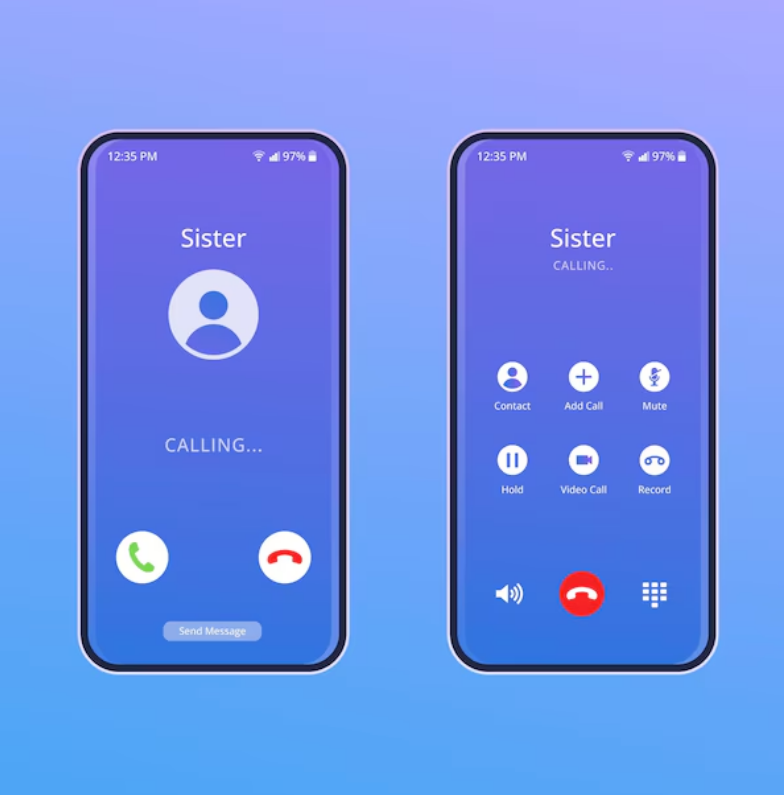
How to Turn Off Call Recording on iPhone
If you no longer want to record calls, you can easily turn off the feature. Here’s how:
- Go to Settings > Apps > Phone.
- Tap on Call Recording.
- Toggle off the Call Recording option to disable it.
With the latest iOS update, Apple has made recording phone calls easier than ever. Whether you're documenting an important conversation or need a transcription for reference, the new features in iOS 18.1 allow you to record and access your calls effortlessly.
Don't Miss: iPhone 17 Leaks: Release Date, Price, Design, Major Changes, Camera Upgrades, Specifications, and More
For more such stories, stay tuned to HerZindagi
Image Courtesy: Freepik
Also watch this video
Herzindagi video
1
2
3
4