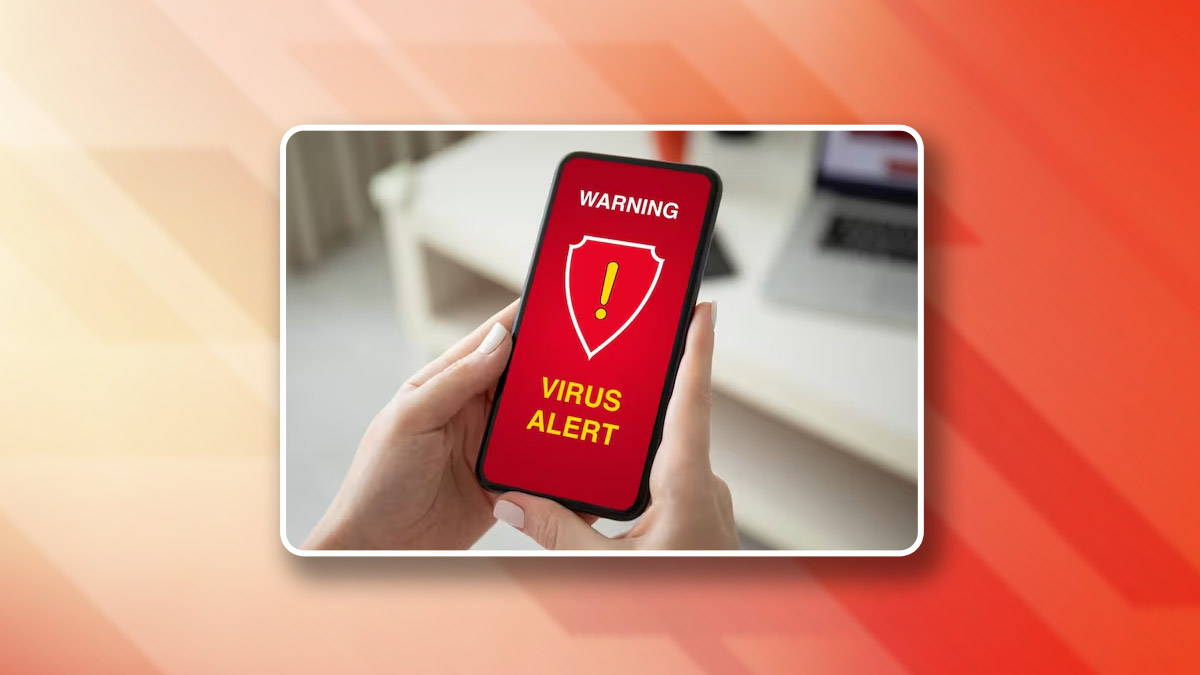
5 Easy Tips To Remove Virus From Your Android Phone
In today's digital age, even our smartphones aren't safe from malicious software. While Android devices don't typically get "viruses" in the traditional sense, they can fall victim to various forms of malware. Here are five simple tips to help you remove unwanted software and keep your Android phone running smoothly.
Easy Tips To Remove Virus From Your Android Phone
Recognise the Signs of Infection
According to McAfee, a leading cybersecurity company, there are several indicators that your Android device might be infected with malware. These include unexpected spam sent from your accounts, an increase in pop-up ads, unfamiliar apps appearing on your phone, rapid battery drain, unusually high data usage, and frequent app crashes. If you notice any of these signs, it's time to take action.
Clear Your Browser Cache

McAfee suggests that clearing your web browser's cache should be your first line of defence. Malware often targets browsers, and clearing the cache can help eliminate threats residing in your phone's memory. To do this, navigate to your phone's Settings, find the Apps section, locate your browser (e.g., Chrome), tap on Storage & cache, and select "Clear cache" followed by "Clear all data" under Manage space.
Don't Miss: iPhone 16 Pro Leaks: New Design, Bigger Screens & Upgrades
Remove Suspicious Apps in Safe Mode
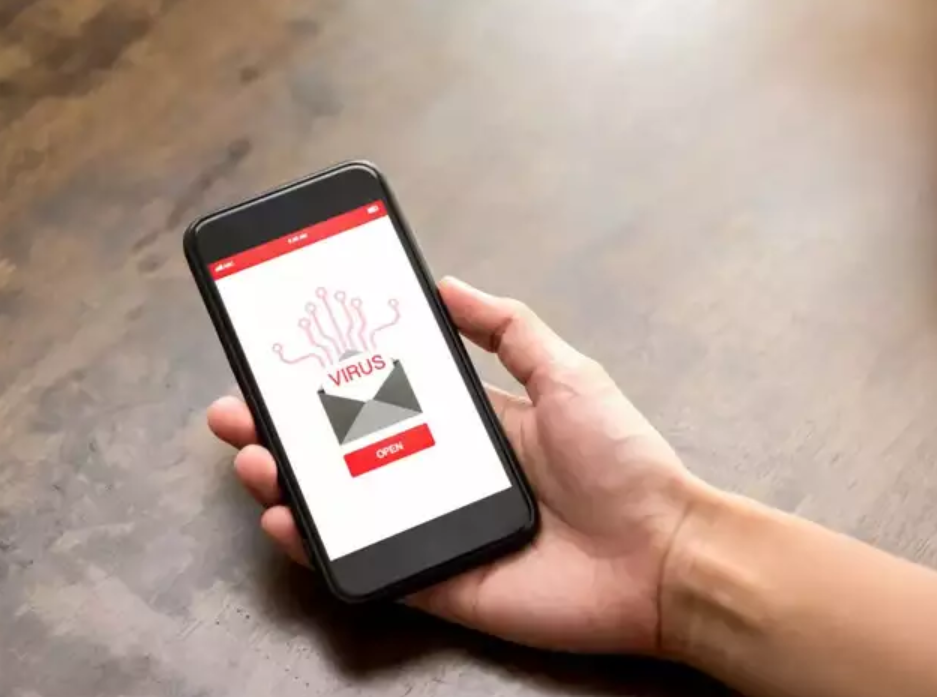
If malware has installed unwanted apps on your device, McAfee recommends using safe mode to remove them. Safe mode starts your phone with minimal apps and services, making it easier to identify and delete suspicious software. To enter safe mode, press and hold the Power button, then tap and hold the Power Off option. Select "Restart in safe mode" when prompted. Once in safe mode, uninstall any unfamiliar or suspicious apps.
1
2
3
4
Activate Google Play Protect
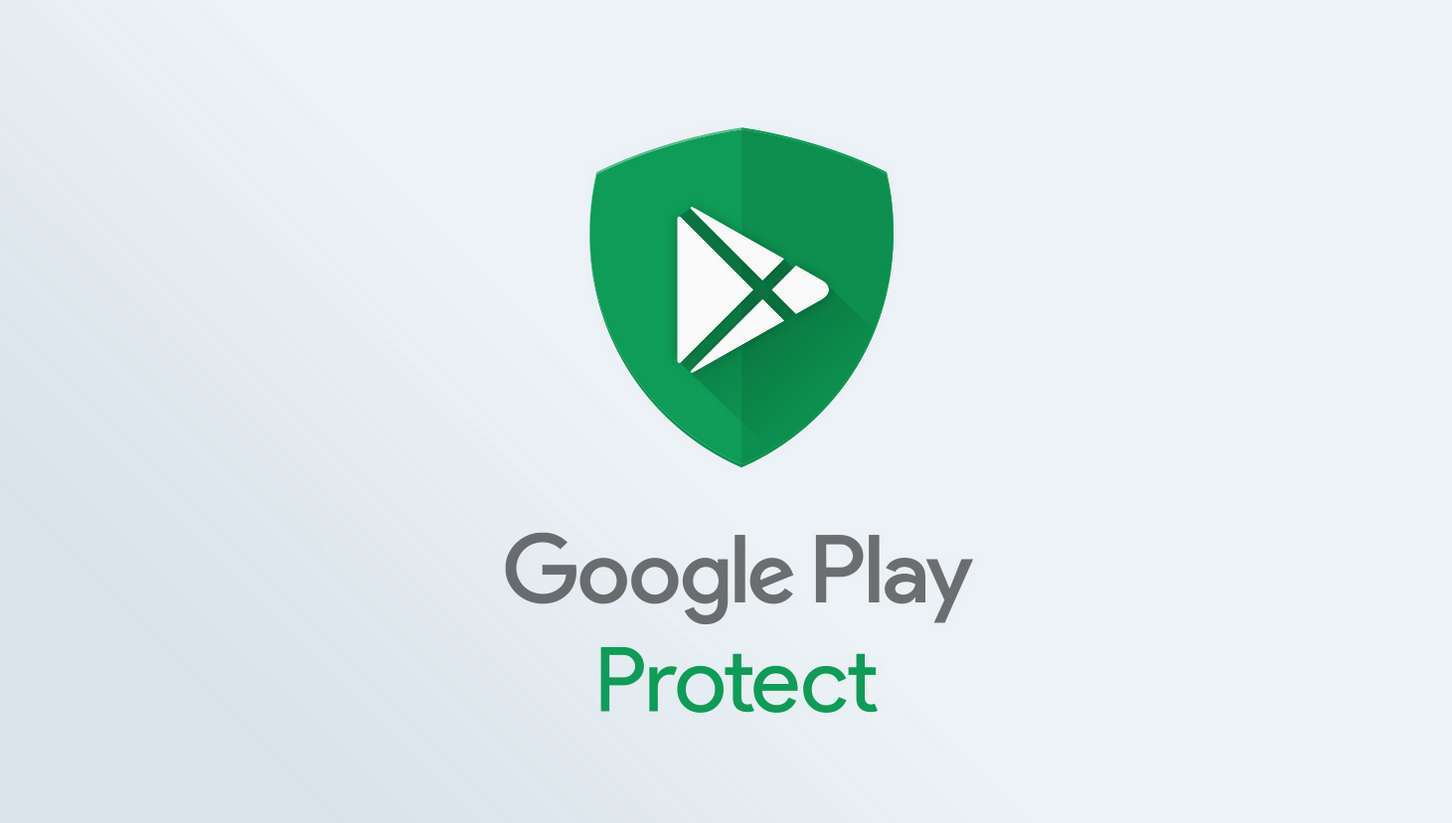
McAfee emphasises the importance of Google Play Protect, a free anti-malware service provided by Google. This feature scans your phone for potential threats and monitors the behaviour of third-party apps. To enable Play Protect, open the Google Play Store app, tap your profile icon, go to Play Protect, and ensure it's turned on.
Don't Miss: How To Recover Delete For Everyone Messages In WhatsApp: Simple Methods
Consider Anti-Malware Software
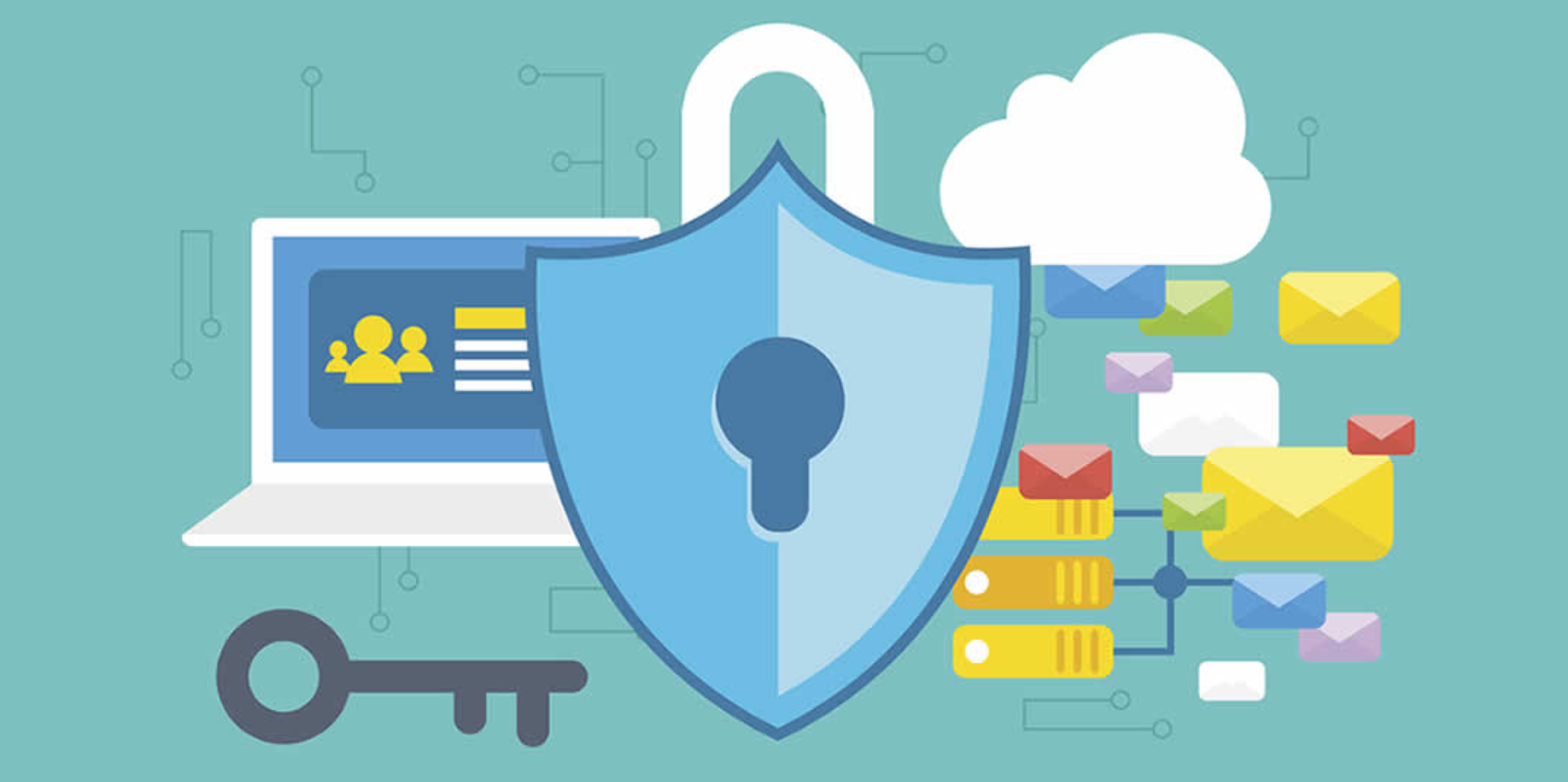
While not always necessary, McAfee suggests that installing reputable anti-malware software can provide an extra layer of protection, especially if you've been infected before. Popular options include Bitdefender Total Security and Norton Antivirus Plus. These tools can help detect and remove malware, as well as prevent future infections.
If all else fails, McAfee advises that a factory reset can effectively remove all malware from your device. However, this should be a last resort as it erases all data and settings. To perform a factory reset, go to Settings, find Reset options (sometimes under System), and choose "Erase all data (factory reset)."
By following these tips, you can help ensure your Android phone remains free from malware and continues to function optimally. Remember, prevention is always better than cure, so stay vigilant and keep your device updated with the latest security patches.
For more such stories, stay tuned to HerZindagi
Herzindagi.com is Jagran New Media's gender and lifestyle vertical, catering to women of all age groups, helping them remain updated, on-trend and aware. To improve our performance and understand our readers' interests better, we have created this poll. This will take 2 minutes of your time, do help us out with this link.
Image Courtesy: FreePik
Also watch this video
Herzindagi video
1
2
3
4
