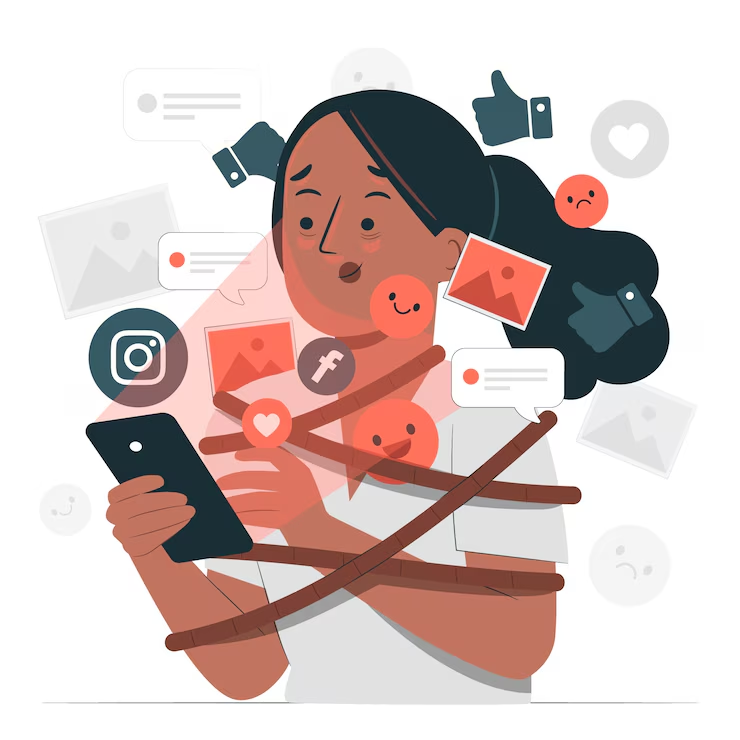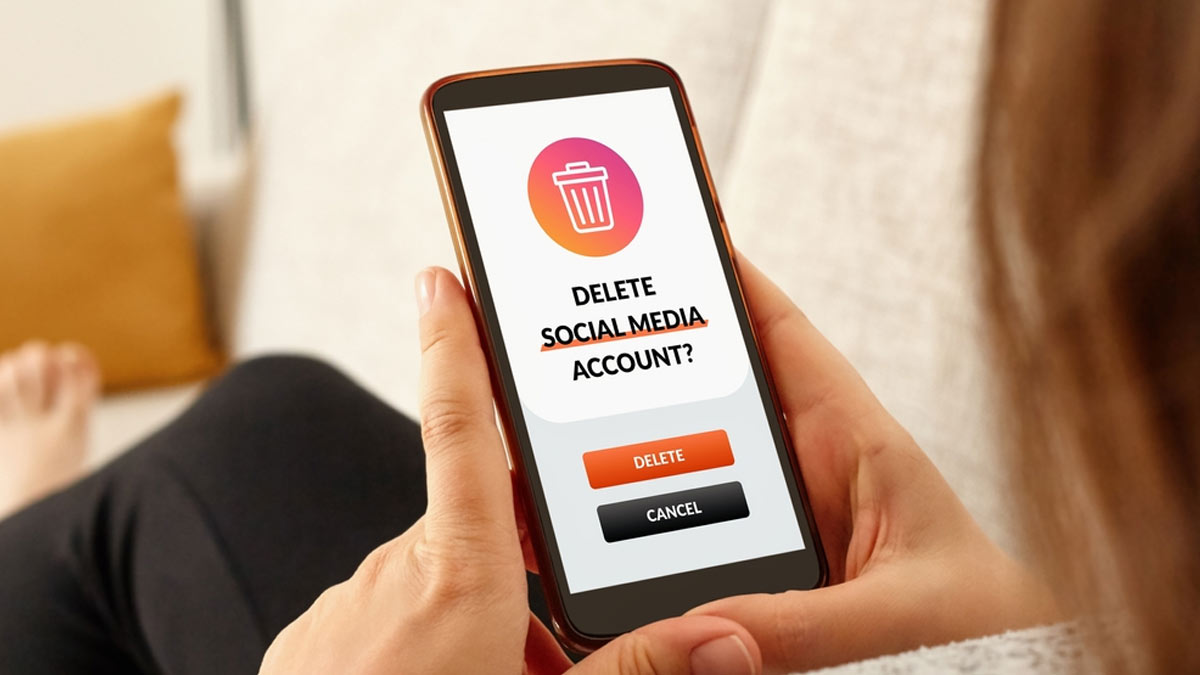
How To Delete Facebook Account: Follow This Guide
Having a social life in the current world is synonymous with buzzing social media apps with infinite friends you never talk with. While social media has transformed the communication scenario, overusing it can lead to an overwhelming feeling and low self-esteem. Many youngsters are utilising the communication tool for great causes like marketing and advertising, however, for some it has acted as a death trap affecting their mental health.
If you are tired of using too much social media, drowning under its ill effects, and want to delete your Facebook account, follow these easy steps to do so and get more in tune with reality.
How To Delete Facebook Account Permanently
Follow these steps to delete your Facebook account permanently. Note that due to updates, some settings may differ for you.
- Click your profile picture on the top right of the Facebook window/app
- Open Settings & Privacy
- Click Settings
- If you can see Accounts Centre on the top left of the menu, delete your account through Accounts Centre. If the Accounts Centre is at the bottom left of the menu, delete the account through your Facebook settings.
How To Delete Facebook Account Through Accounts Centre
Here’s how to permanently delete your Facebook account through the Accounts Centre:
- Click your profile picture on the top right of the Facebook app/window
- Tap on Settings & Privacy
- Select Settings
- Choose the Accounts Centre option on the top left of your screen
- Tap on Personal Details
- Select Account Ownership and Control
- Tap on Deactivation or Deletion
- Select the account you want to delete
- Click Delete Account
- Tap on Continue then follow the provided steps to confirm the deletion
1
2
3
4
Don't Miss: How To Reset Instagram Password? Here Are A Few Easy Steps To Follow
How To Delete Facebook Account Through Facebook Settings
Here’s how to permanently delete your Facebook account:
- Click your profile picture on the top right of the Facebook app/window
- Tap on Settings & Privacy
- Choose the Settings option
- Tap on Your Facebook information
- Select Deactivation and Deletion
- Choose the Delete Account option
- Tap on Continue to delete your account
- Select Delete Account
- Enter your password (Set WhatsApp Password) and choose the Continue option
Can I Cancel My Account Deletion?
Facebook says, “If it's been less than 30 days since you initiated the deletion, you can cancel your account deletion. After 30 days, your account and all of your information will be permanently deleted, and you won't be able to retrieve your information.”
Here’s how to recover your deleted Facebook account:
- Log in to your Facebook Account within 30 days of its deletion
- Choose the Cancel Deletion option
Don't Miss: Sadfishing: The Worrying New Trend Taking Over Social Media
If you liked this story, stay tuned to HerZindagi for more!
Herzindagi.com is Jagran New Media's gender and lifestyle vertical, catering to women of all age groups, helping them remain updated, on-trend and aware. To improve our performance and understand our readers' interests better, we have created this poll. This will take 2 minutes of your time, do help us out. Click here to fill out the form.
Image courtesy: Freepik
Also watch this video
Herzindagi video
1
2
3
4