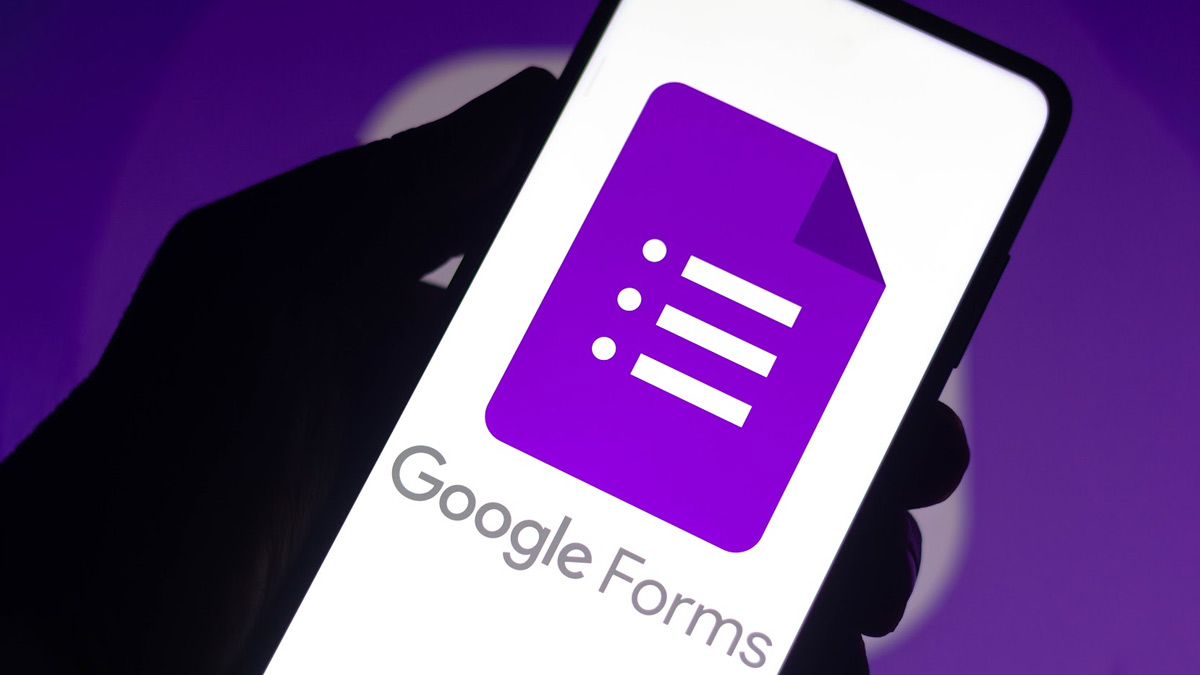
Upskill: How To Make Google Form For Surveys, Quizzes
If you run a business and are unversed with Google Forms, you have landed on just the right page. Google Forms is a free-of-cost, survey administration software that can be used for many purposes, right from getting forms filled to creating surveys to collecting data.
Not only do Google Forms save you money but also time since they are easy to create and give you quick results, be it feedback, RSVP, or rating. With this simple online form, you can get done with your complicated, time-consuming tasks in a jiffy. So, this time, we thought of bringing you a step-by-step guide to use Google Forms.
How To Use A Google Form?
Step 1 - Log In To Your Account
First, log in to your Google account. If you don't have one, create a Google account.
Step 2 - Click On Forms
Once your log in, you will see a small box with all Google Apps on the right-hand side corner.
Step 3 - Choose a Template

Google Forms offer you multiple templates to choose from - event feedback, customer feedback, order form, job application, and work request. You can pick one basis your needs or click on the blank form and customise the form as per your requirements.
Step 4 - Customise Your Form
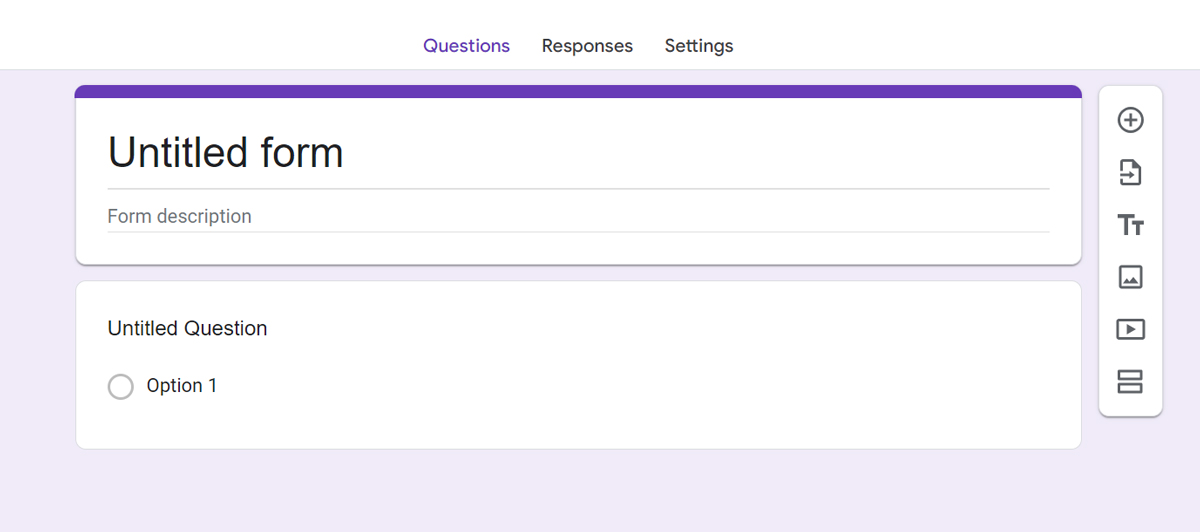
If you wish to customise your form, choose options available as required. Add a title to the form, form description, questions, images, videos, and sections basis your requirement.
Step 5 - Work On The Settings
Basis the kind of form you wish to build, change the settings. Click on settings and manage your responses, presentation, and default options. By clicking on responses, you can collect email addresses, send the responder a copy of their response, restrict users from filling out the form, and limit the response to one.
1
2
3
4
Under the presentation bar, you can manage how your form looks. It gives you options like showing the progress bar, shuffling question order, and sending a confirmation message after the response is completed.
Don't Miss: Upskill: 5 Free Google Courses To Grow Your Business, Career
The defaults section will give you form default settings like collecting email addresses by default, and questions required by default.
Step 6 - Share The Form
Once your form is ready, click on the send button on the right corner of the form and add email IDs. The form allows multiple sharing.
Benefits Of Using Google Forms
- Google Forms is a free online tool that helps you create surveys, quizzes, and feedback forms in a few clicks.
- To make a Google form, you only need to have a Google account.
- Making a Google form from scratch isn't complicated. Even if you have basic knowledge of using the internet, you will easily be able to create a form.
- You can design the form in a few clicks. Click on the colours you like from the palette to give your form a background, and select and drag images and videos to add to the form.
- Google Forms allow you to review your form first before sharing it.
- The tool gives you the option to add unlimited questions and answers.
Also watch this video
Herzindagi video
1
2
3
4